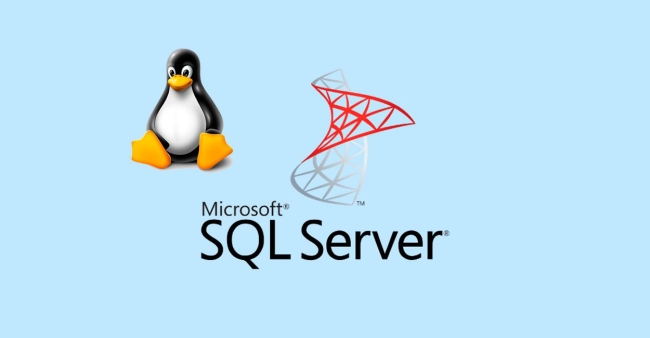This article describes how to create a SQL Server Always On availability group (AG) for high availability on Ubuntu 22.04.
Install SQL Server
1. Download the public key and import GPG keys:
curl -fsSL https://packages.microsoft.com/keys/microsoft.asc | gpg --dearmor -o /usr/share/keyrings/microsoft-prod.gpg
curl https://packages.microsoft.com/keys/microsoft.asc | tee /etc/apt/trusted.gpg.d/microsoft.asc2. Download and register the SQL Server Ubuntu repository:
curl -fsSL https://packages.microsoft.com/config/ubuntu/22.04/mssql-server-2022.list | tee /etc/apt/sources.list.d/mssql-server-2022.list3. Update repository and install SQL Server:
apt update
apt install -y mssql-server4. Configure SQL Server:
/opt/mssql/bin/mssql-conf setup5. Check the SQL Server service state:
systemctl status mssql-serverInstall the SQL Server command-line tools
1. Register the Microsoft Ubuntu repository:
curl https://packages.microsoft.com/config/ubuntu/22.04/prod.list | tee /etc/apt/sources.list.d/mssql-release.list2. Update repository and install packages:
apt update
apt install mssql-tools18 unixodbc-devEnable Always On availability groups
1. Run the following script:
/opt/mssql/bin/mssql-conf set hadr.hadrenabled 1
systemctl restart mssql-serverCreate a certificate on primary server
1. Connect to the primary SQL Server instance. To create the certificate, run the following Transact-SQL script:
CREATE MASTER KEY ENCRYPTION BY PASSWORD = 'P@$$w0rd';
CREATE CERTIFICATE dbm_certificate WITH SUBJECT = 'dbm';
BACKUP CERTIFICATE dbm_certificate
TO FILE = '/var/opt/mssql/data/dbm_certificate.cer'
WITH PRIVATE KEY (
FILE = '/var/opt/mssql/data/dbm_certificate.pvk',
ENCRYPTION BY PASSWORD = 'P@$$w0rd'
);2. Copy a certificate and private key to the secondary server
cd /var/opt/mssql/data
scp dbm_certificate.* root@<node2>:/var/opt/mssql/data/Create a certificate on secondary server
1. Give permission to the mssql user to access the certificate:
cd /var/opt/mssql/data
chown mssql:mssql dbm_certificate.*2. Connect to the secondary SQL Server instance. To create the certificate, run the following Transact-SQL script:
CREATE MASTER KEY ENCRYPTION BY PASSWORD = 'P@$$w0rd';
CREATE CERTIFICATE dbm_certificate
FROM FILE = '/var/opt/mssql/data/dbm_certificate.cer'
WITH PRIVATE KEY (
FILE = '/var/opt/mssql/data/dbm_certificate.pvk',
DECRYPTION BY PASSWORD = 'P@$$w0rd'
);Create the database mirroring endpoints on all replicas
1. Run the following Transact-SQL script for your environment on all SQL Server instances:
CREATE ENDPOINT [Hadr_endpoint]
AS TCP (LISTENER_PORT = 5022)
FOR DATABASE_MIRRORING (
ROLE = ALL,
AUTHENTICATION = CERTIFICATE dbm_certificate,
ENCRYPTION = REQUIRED ALGORITHM AES
);
ALTER ENDPOINT [Hadr_endpoint] STATE = STARTED;Done. Next you can create Availability Groups from Microsoft SQL Server Management Studio